If you’re a Windows user, doubtless you’ve encountered the annoying and sometimes fatal Blue Screen of Death (BSOD), forcing your computer to restart, possibly costing you hours of unsaved work.
BSOD is an error screen in Microsoft Windows that shows an obscure, coded error, creates a debug file, then restarts the computer. On occasion, the issue is a minor glitch resulting from corrupted software and a reboot is all that is necessary to resolve the problem or happens infrequently and unpredictably. Other times, the error recurs, sometimes immediately after the computer boots, trapping it in a cycle of booting, BSOD, rebooting, repeat. This nasty problem is a fatal BSOD because it’s doesn’t permit any simple troubleshooting. If your computer is doing this or something like it, call Poindexter immediately for a timely computer repair or data recovery.
This short guide is intended for non-fatal BSOD crashes. If your computer is powering up, loading Windows, then crashing sometime later, this guide is for you. If your computer doesn’t load Windows correctly or won’t permit you to install any software, call Poindexter. If your computer boots successfully, then gets cranky sometime later, try these three tricks for a quick and easy resolution.
Uninstall Unnecessary Software
If your BSOD has only started recently, it’s possible that a newly added program is the culprit. Malware can frequently disrupt your computer in this way, as well as countless other programs that change Windows’ behavior or introduce new files that might make your computer dizzy.
If a program is responsible for your BSOD woes, removing it might remedy your problem in one handsome step. By accessing the Control Panel you can uninstall most programs. How to access the Control Panel varies a bit depending on which version of Windows you have, so we’re going to take a shortcut that works identically on all versions of Windows (Windows 98, XP, etc).
With your keyboard, press the Windows key (one on either side of the space bar) and at the same time press the ‘R’ key. This will open up the Run window, allowing us to tell Windows exactly what program we want to load without going through any messy menus.
In the Run window, type appwiz.cpl and press Enter. This will load the Uninstall Programs wizard, permitting you to safely remove programs you no longer need, recently added, or find suspicious. Leave programs you frequently use alone and look specifically for programs that you don’t recognize, but installed recently. One of these might be the culprit, especially if it is malware. If you’re unsure of what programs are good or not, contact Poindexter for easy computer repair.
Update Windows
Once we’ve removed unnecessary programs, it’s a wise precaution to make sure that Windows Updates have been applied correctly. Unless told otherwise, Windows XP and later will apply its own updates and reboot as needed. Occasionally, though, it will encounter an error or won’t apply optional updates that can resolve computer headaches.
Using the same Run windows (Press Windows key + ‘R’), type in wuapp and press Enter. This will open the Windows Update control panel. Go ahead and check for updates. If updates are found, make sure they’re all selected. Make sure, too, that all Optional updates are selected. At your command, Windows will install updated drivers as well as other inessential, but still valuable programs. Outdated or corrupt drivers can cause a BSOD and this is a simple way of getting all of your critical software running smoothly.
Reboot as needed. If there where many updates pending, prepare for a lengthy boot time. Grab some coffee, be patient, and wait for Windows to finish installing its updates. Rebooting before it has finished its work can cause additional system corruption and make your BSOD problems even nastier.
Run CCleaner
Last, we’ll be using a powerful, but simple tool to safely clean up your Windows PC, CCleaner. Visit CCleaner’s official website, download, and install the free version. Once installed, it will run automatically after you hit “Finish.”
Ccleaner includes two valuable tools that can help us clean up ailing Windows computers. Selected automatically after you load is the Cleaner tool. Go ahead and click the “Analyze” button, then the “Run Cleaner” button once it has completed its scan. This will clear your browser and system caches (hidden areas where Windows hordes temporary files).
Now, select the “Registry” button on the left. The Registry is where Windows saves much of its essential configuration details. Corruption in the registry can result in unpredictable system behavior, instability, and crashes. Ccleaner can safely backup the registry, as well as clean out junk entries.
Click “Scan for Issues”, wait for the scan to complete, then click “Fix Selected Issues…” When asked to backup changes, select “Yes”, then click “Save” in the Windows that comes up. Now click “Fix All Selected Issues” then “Close” once the repair work has completed.
Hopefully these three steps have resolved your non-fatal BSOD. If after trying the above your Windows PC is still crashing, call Poindexter immediately for emergency computer repair or data recovery services.
Poindexter is Baltimore’s best computer repair service, providing services to residents and businesses throughout the Hampden area. If your computer is crashing or needs professional repairs, call Poindexter for a free consultation and inexpensive solution.